Process Navigator Activation
The Process Navigator software may need to be activated following installation. Before undertaking the activation of the product, please review the following points:
- Activations are user-specific, so if there are multiple users of Process Navigator on the same PC, each needs to be activated separately.
- Ensure that you request your activation reference code via the PC running the software and are logged on as the user of the software.
- To request your specific activation reference code please contact customer.services@triaster.co.uk
- Each individual PC will need to initiate the Activation server from Process Navigator; do not save a link to the web page.
- You will be advised what licences you have left to activate once you have input your activation reference. You will need to say how many months you want to activate for: this is final and cannot be amended once activated, and it is recommended you activate for 1 month.
- You will not be able to activate for any more months than are left in your current contract term. This helps to ensure that you are not tying up licences that could be required elsewhere during the current contract year. The full licence count is replenished on renewal.
- The email address you provide when prompted should ideally be the Process Navigator user's address, as this is where a copy of the activation code will be sent and it will be the only log of the person who has activated the software.
If you need any further assistance please do not hesitate to contact the Customer Success Team on the following email address: customer.services@triaster.co.uk or by calling +44 (0)870 402 1234.
To activate:
- Run Process Navigator.
Start > All Programs > Triaster Process Library > Triaster Process Navigator - You will be prompted to activate the product. In the Triaster Activation Status dialog, click on the Request New Activation Code button.
- Click on the Launch Activation Server button.
- Enter your Activation Reference on the Triaster Activation Server web page.
Click on the Next button. - The next web page shows your account name and the number of months of term activations available.
- Enter the number of months you want to apply to this installation. Click on the Next button.
- This next step is only necessary for Standard and Professional licences, Start-up users can skip to step 8. Enter and confirm your email address. This will be used to send you the activation key for the installation.
Click on the Activate button. - The activation key is sent to you by email and is also reproduced in a text box on the next web page.
- Copy and paste the activation code from this web page into the activation dialog box back in Process Navigator. Alternatively copy the code from the email that will have been received.
- Click on the Apply button.
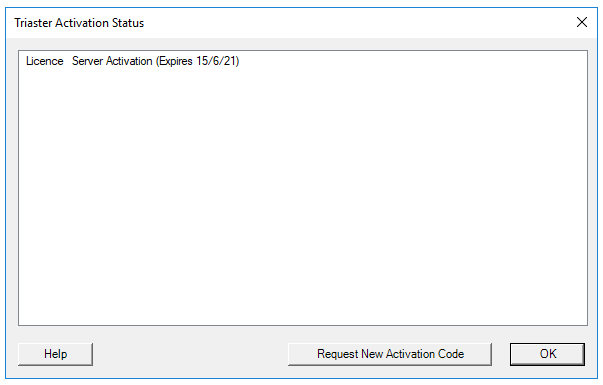
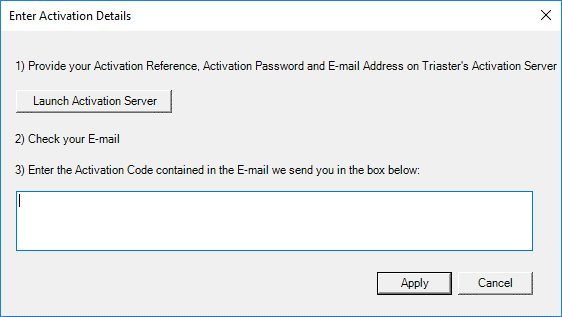
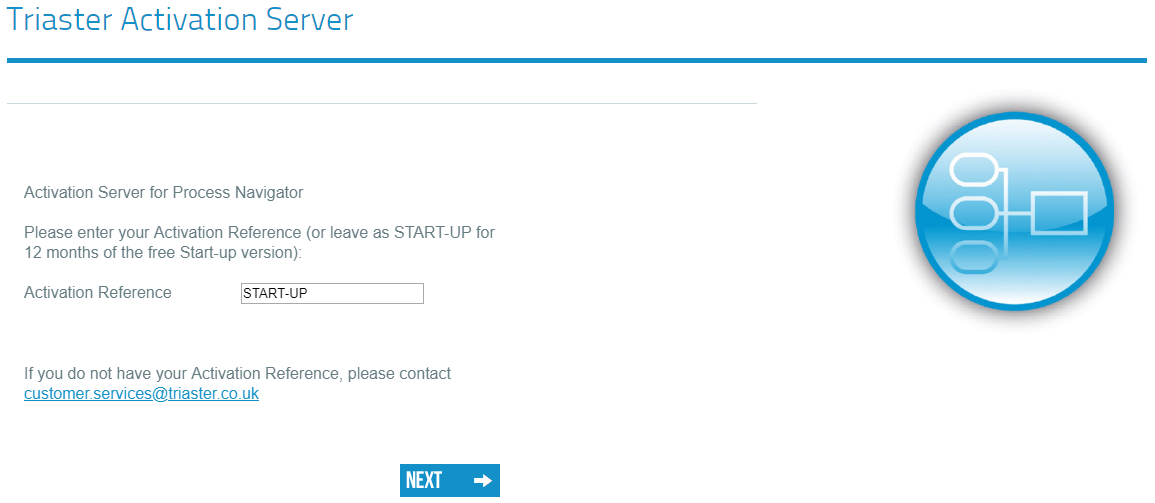
The reference is set to START-UP by default, ensure you change this if you are on a higher version.
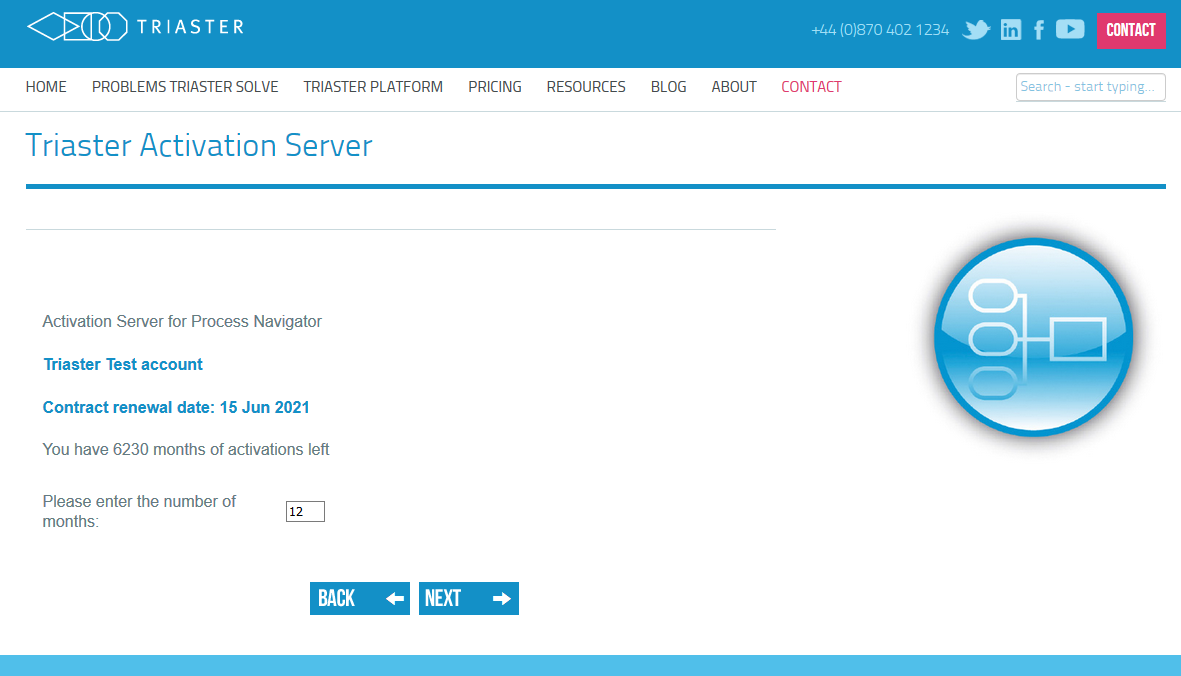
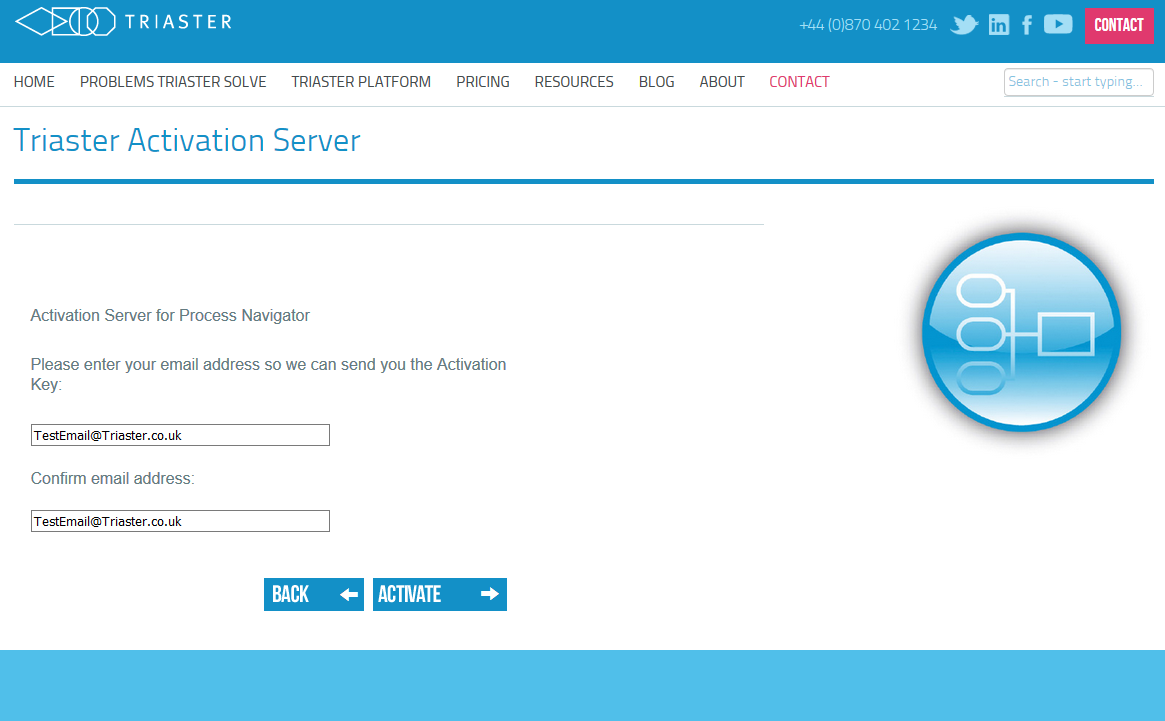
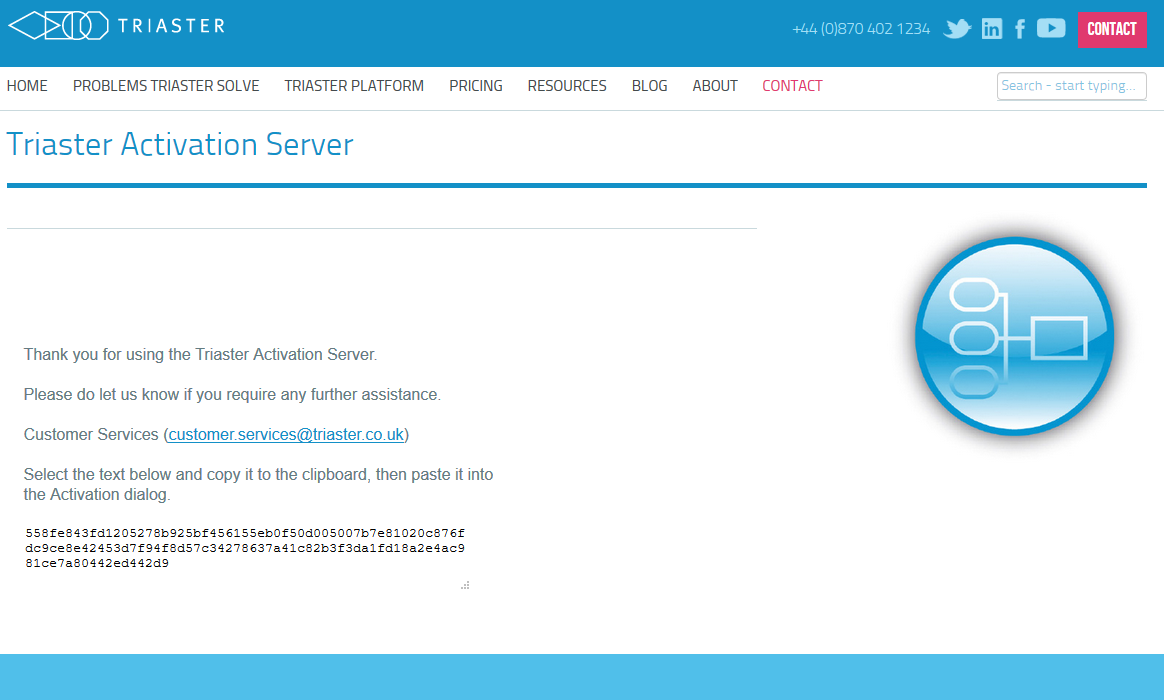

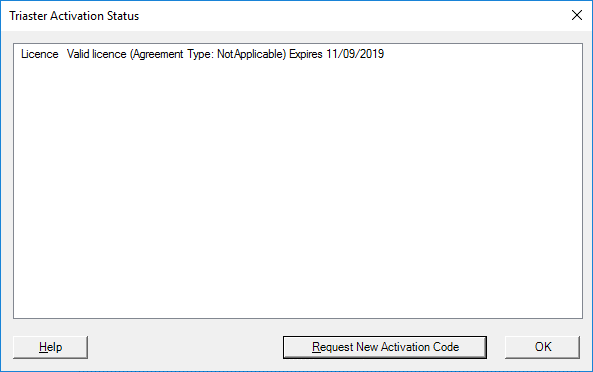
If you have any problems with the activation process, please contact the Customer Success Activation Team (customer.services@triaster.co.uk).
Browser Security
Browser security (such as applied in Windows Server) may prevent access to the Activation Server site. In that case, either:
- Add http://www.triaster.co.uk to the list of Trusted Sites.
- In Internet Explorer, select Tools > Internet Options.
- Click on the Security tab.
- Click on Trusted sites, and then on Sites.
- Ensure Require server verification (https:)... is unchecked.
- Enter http://www.triaster.co.uk in Add this website to the zone, and click Add.
- Click Close.
- Get an activation key from a PC where browser security is set to a lower-level.
Make a note of the URL that was used on the server when trying to launch the Activation Server. This will be of the form:
http://www.triaster.co.uk/activationserver.php?id=Unique Reference - Execute this URL in the browser of another PC.
It is important that the URL is from the server, and uses a unique reference generated from that server.